Web browsers are something pretty much all of use on a very regular basis. I personally use Vivaldi Browser which is of course based on Chromium by Google. It supports browser extensions, just like most every browser out there, and today, I’m going to list a few of the extensions I use pretty much each and every day.
Awesome Screenshot
This is an extension I have been using for years and years now. To me, it’s the best and easiest to use screenshot and recording tool for your browser. It has so many options that you can choose from to do just about anything you want when it comes to taking screenshots.
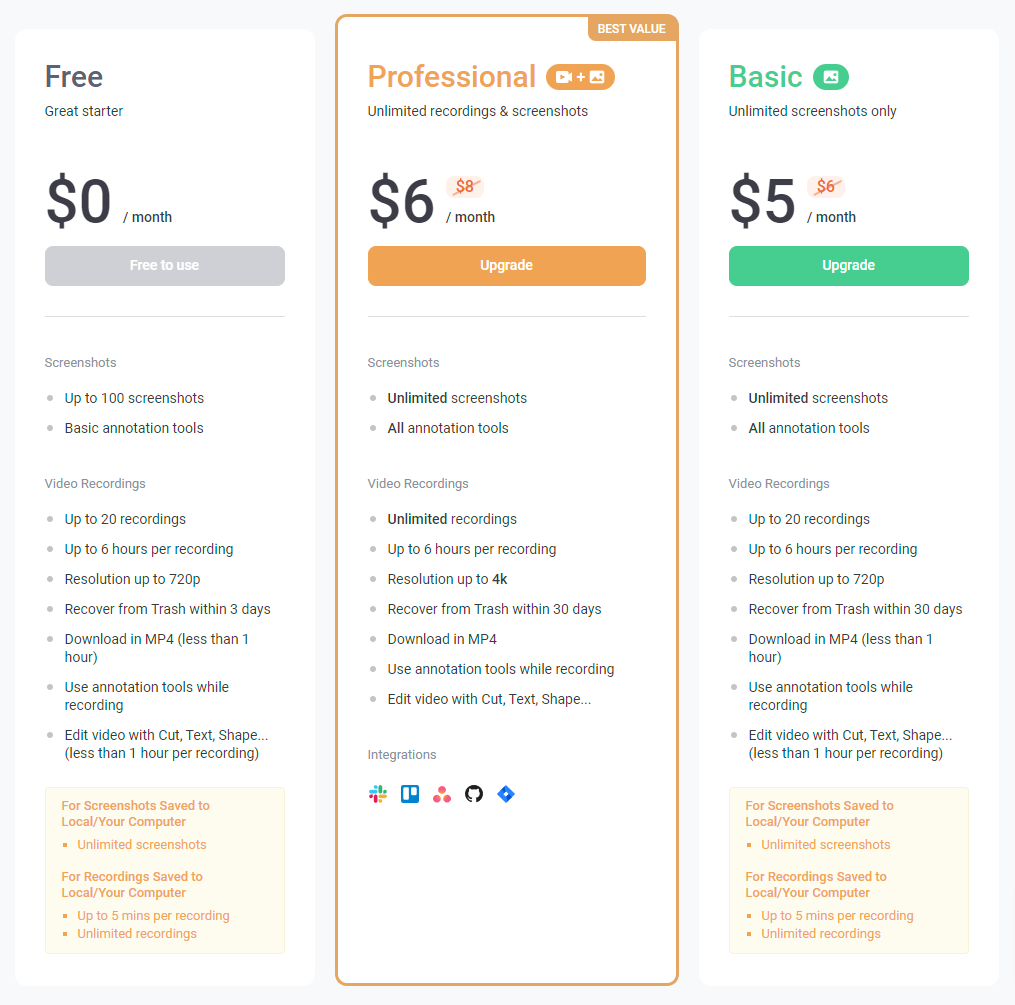
You can instantly share screenshots/recordings or just save them locally. If you have an Awesome Screenshot account, you can even upload them and have them saved to view at any time.
There is of course a free version and paid versions. I personally use the free version as it does everything I need. I feel if I needed better quality video recording, which is something I rarely do, then the $6 USD a month would certainly be worth it.
If you’re one who takes a lot of screenshots from within your browser, this is an extension I highly recommend.
Text Blaze
This is an extension I just discovered about 6 – 7 months ago, and it’s completely changed how I use my browser since I answer support emails as part of my job with Nova Launcher.
Text Blaze allows you to create snippets to text messages you type frequently. Let me explain what I mean by this.
If you type the same response to an email or something similar on a regular basis, Text Blaze allows you to setup a snippet with a / that you can use to type all of that text but by doing so only with a couple of letters.
Since February 4th, 2024 I’ve used 1,691 snippets and have saved myself 66+ hours of typing time. Not bad for only four months of use.
I could something like /review and have it setup so that it automatically types out an entire review request template that I would send to a company when I’m wanting to review their product(s). Instead of taking several minutes of typing, it’s literally only a couple of seconds or so at most.
Throw in the fact that Text Blaze has numerous options for formatting those text responses that it’s almost mind blowing what all it can do. You can check out their docs page here: Text Blaze Docs.
Text Blaze is of course free, but also has Pro options too. I personally pay for Text Blaze Pro, which is only $35.88 USD per year.
Proton Pass
There are a lot of password managers out there, and over the years I’ve used several of them from LastPass, 1Password, Bitwarden and now Proton Pass.
I made the switch from Bitwarden to Proton Pass simply because I had made the move from Gmail to Proton Mail 8 – 9 months ago. With that switch, since I pay for Proton Mail, I also get full access to Proton Pass.
It allows you to import all of your passwords from other password managers which made the switch super simple. Then, once I visit any site that I’ve got a login for, it will allow me to enter my username and password at the click of a button. This saves me from having to remember all of my passwords to everything.
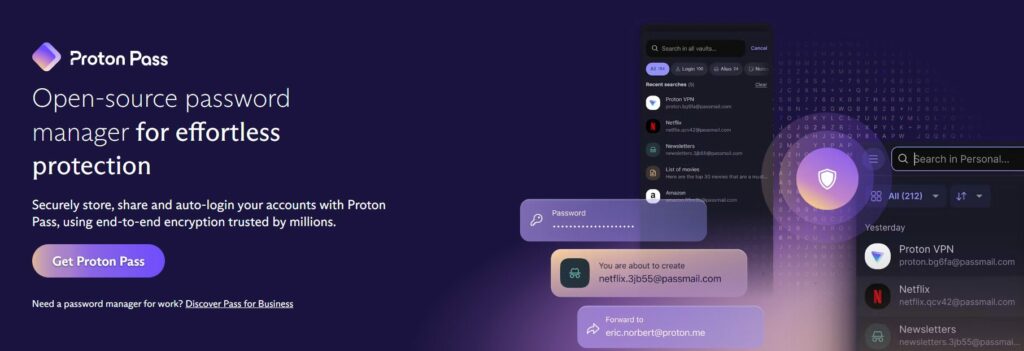
Throw in the fact that you can of course generate passwords based on certain criteria which allows you to have safe and secure passwords that should be hard if not impossible for someone else to get. You can even securely share passwords with others if you’d like or have a need.
It also has a feature called Pass Monitor. Our advanced security center, Pass Monitor, keeps you safe by checking for security threats to your accounts. It includes: Proton Sentinel, Password Health, Inactive 2FA and Dark Web Monitoring alerts.
SPECIAL NOTE: If you’re looking to make the switch to Proton, you can use the button below if you’re a new customer to get one month of Mail Plus for free. This also allows you to have access to Proton VPN, Proton Pass and much more.
Simplify For Gmail
While I don’t use Gmail for my personal email any longer, I do use it for work email and that’s something I can’t change. So to make it look better and more useful, I have been using Simplify For Gmail for 2 – 3 years now, if not longer.
Simplify is a unique approach to solving bad design. It is software (browser extensions for now) that modifies the products you already use. While browser extensions that modify apps aren’t new, there aren’t many that are high quality, well maintained, and opinionated.
Simplify is made and maintained by Michael Leggett. Michael was Gmail’s design lead from 2008 to 2012 and a co-founder and design lead for Google Inbox. With the unfortunate demise of Google Inbox, Leggett wanted bring the simplified email experience to Gmail. Thus, Simplify Gmail was born on April 2, 2019.
As with most of these extensions I’ve listed so far, Simplify has a free and a paid version. I pay for Simplify simply because it’s so cheap, but Michael is someone I like to support since he makes a great product. I believe it’s only $36 USD per year and that allows you to use it with several email addresses.
Final Thoughts
The above extensions are just a few of the ones I use each and every day. There are certainly others, but these are likely my favorite and/or most used. They will work with most any browser that is based on Chromium by Google and that supports extensions. Most of these also have a Firefox compatible extension for those that use Firefox. Several of these will likely work on mobile as well I’d assume.
If you have browser extensions that you use and recommend, comment below and let me know what those extensions are as I’m always looking for new ones that will help me better my browser experience.
If you’d like to follow me on Mastodon where I am most active, you can do so here.


Comments